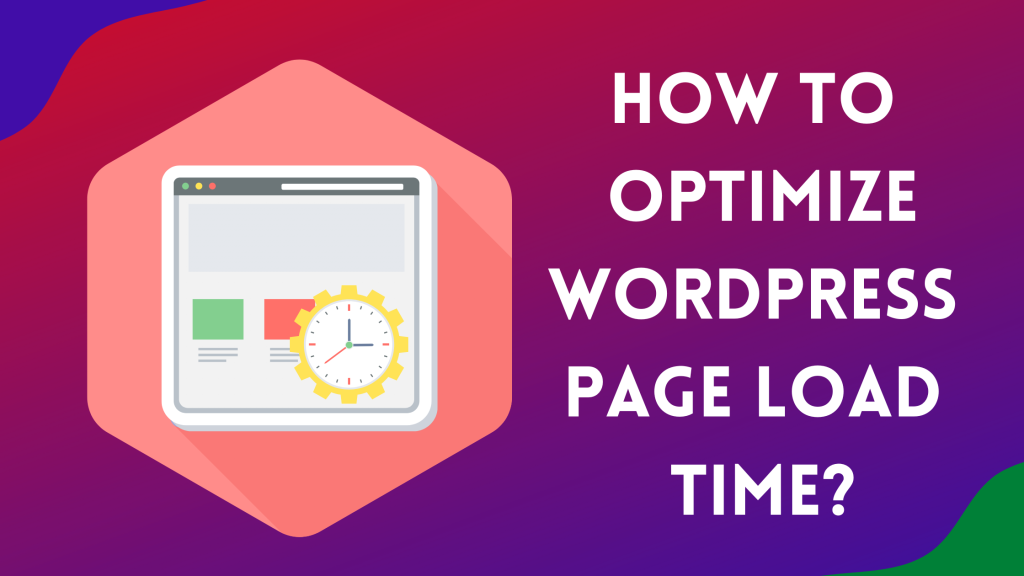We can all agree that it is incredibly excruciating to wait around for a website to load while staring at a blank screen. It seems like a waste of time to even wait a few seconds. According to research, 40% of customers won’t wait more than three seconds for a page to load. This means that your website’s speed has the ability to cost you clients, regardless of how fantastic your content is.
However, you need not worry; we’re going to lay out all the crucial advice for optimizing WordPress so that you can have a quick website that will outperform all of your rivals.
Table of Contents
ToggleWhy Does Your Website’s Speed Matter?
Nobody likes waiting in this fast-paced world, especially your visitors. Therefore, if it takes a while for your website to load, visitors may click the back button. As a result, Google will eventually penalize you by lowering your ranking. This raises your bounce rate.
A lower ranking translates into fewer customers, fewer sales, lesser income, and so on. Now you must wonder why your website is so sluggish. You must check the loading speed of your present websites using a few tools online such as Pingdom, PageSpeed, and GTmatrix.
Web hosting (a badly designed web server can have an impact on your website speed), External scripts (too many external scripts from fonts, JS libraries, and adverts can affect your website loading time), and Unoptimized pictures are some of the most frequent causes of sluggish loading times (unoptimized images can make your website very slow).
Value of Reliable WordPress Hosting
WordPress hosting service is one of the most important aspects that your website’s performance depends on. An excellent shared hosting company, such as Bluehost or Siteground, will go above and beyond to optimize the speed of your website.
However, with shared hosting, numerous other customers share the server resources with you. This implies that if your adjacent website experiences high traffic, it may affect the performance of the entire server, which will slow down your website.
The best server configurations for running WordPress are available when you use a managed WordPress hosting provider. Additionally, managed WordPress hosting providers include automatic upgrades, backups, and security configurations that are most sophisticated to safeguard your website.
What Affects Loading Time?
Many things can slow down your site’s loading time. Let’s examine each of them individually-
1. Hosting Companies
A hosting provider is a company that offers to put your website on a server and host it there so that users can access it online. The distribution of server resources among different hosting companies might impact load times. For instance, even before your content is presented on-page, a slow server provides stuff more slowly.
To choose the best hosting for your requirements, think about the kind of content you’re providing and the number of customers you anticipate. Then, compare several providers who can meet these needs to decide whether a shared hosting provider or a VPS hosting company is more suitable for your needs.
To hasten the server-side distribution of your data, you can also use a content delivery network (CDN).
2. Page File Size (total amount of content)
The overall size of your website page depends on your page file size or page weight. Usually, it takes longer for a page to load the larger it is. Unneeded code or large parts are one way that can make pages more clumsy than necessary. You can minify code, use lazy load and other capabilities to delay content rendering, remove bulky elements and files, and other techniques to shorten the time it takes for a page to load.
To do this, keep in mind that visitors to your website are doing so with a purpose in mind. Therefore, be sure to get rid of anything superfluous from your pages and concentrate on the substance. Don’t, for instance, include any arbitrary widgets that provide your visitors nothing of use.
3. Specific Element Size (images)
High-quality image files can add appeal to your website as individual parts, but high-quality photos also have big file sizes, which drastically slow down page load times. If the photos, GIFs, videos, and other content on your page are not optimized for performance, it will significantly slow down your website.
Your website can send photos more quickly by compressing images to minimize their file size without significantly lowering quality.
4. WordPress Plugins and Themes
A WordPress theme is a collection of documents (images, style sheets, and code) that control how your blog or website will look. If there is no content delivery network (CDN), if the code is complicated or badly designed, or if it isn’t appropriate for the volume of traffic you receive, WordPress themes may cause your site to load slowly.
To lessen the load on your server, it’s critical to select WordPress themes and plugins that are optimized for speed and or to minify the code of your present theme.
It can be easier to decide which WordPress plugins you need for your own site if you are aware of the various aspects that have an impact on site speed. We have a variety of plugins selected for you, whether you need to minify your code, eliminate unneeded files, or optimize photos.
How to Improve Load Time
It’s time to take the necessary actions to speed up your load time now that you are aware of the reasons why your website is slower than it should be.
1. Server Optimization
Over 80% of the time, slow WordPress sites may be ascribed to PHP code execution, with the remaining 20% going to the database.
PHP 7 provides a noticeable speed increase over PHP 5.6. However, it is still much preferable if no PHP code needs to be run each time a website is accessed. As a result, PageSpeed for WP optimization advises against running PHP code and instead suggests using static pages or caching.
- Static WordPress Webpages
Instead of using WordPress as an interactive blog platform, many businesses, affiliates, and groups utilize it as a content management system. Web material is rarely updated, and new pages are rarely uploaded. As a result, some functions, such as comments, ping, and trackbacks, are hereby discontinued. In these situations, the Simply Static Plugin can be crucial. The plugin allows you to make static versions of the WordPress page and store them in a directory. As a result, no PHP code is run after the page is called, preventing database requests.
Possible configuration: Installing WordPress on a local machine or through a subdomain with directory protection, where the domain points to a directory containing static copies of the WordPress page.
- Caching
The remaining websites, including WooCommerce shops, utilize caching in place of static pages (about WooCommerce: The Cart, My Account, and Checkout reports are excluded from caching). Here, HTML pages are produced using PHP code and data from the database. The user receives a previously saved copy rather than the website developing new HTML pages each time it is accessed.
Because the database need not be consulted or the PHP code executed each time the URL is called, the server may react to user requests more quickly and accommodate more users. Most WordPress websites only require a basic and reliable caching solution, such as Cache Enabler. However, you can utilize W3’s entire cache if you appreciate the intricacy and want to optimize every little detail. As an alternative to plugins, the specialized WordPress hosting providers also provide Nginx Caching. Because of this, WordPress extensions are not required.
- Browser Cache
Caching in the browser goes a step further. Here, static resources are loaded once a user returns to the webpage from the user’s browser cache rather than repeatedly requesting them from the server. The two caching plugins described earlier both functions fine with this.
- Mod.deflate or Gzip
In order to reduce the amount of data exchanged between the server and the user, content (HTML, CSS, and JS) is compressed using gzip and deflate before transmission. .htaccess, (nginx: ngx HTTP gzip module, apache: mod deflate), or a plugin is used to activate this.
- Keep-Alive
Keep-alive is very beneficial for HTTPS webpages. Keep-alive helps prevent the necessity of repeatedly establishing connections between the user and the server for each resource on a webpage. Since a TLS handshake must first occur before a connection is formed and the server and browser must have a matching key, this takes substantially longer for HTTPS webpages. Keep-alive maintains the connection used to send all resources to open between the server and browser. Thus, only one TLS handshake is required.
- Minimize the number of requests
Due to restrictions imposed by browsers, the number of concurrent connections between the server and browser is a significant barrier for HTTP 2 or older protocols.
Static elements would be retrieved from subdomains, for example, and CSS and JavaScript files would be linked as a defense against this. Since HTTP 2 can enable a significantly greater number of concurrent connections between the server and browser, this is no longer essential.
- Interlinking CSS and JavaScript
If you want to quickly interlink CSS or JS files through the WordPress backend, the W3 total cache is incredibly useful. To start, switch the General settings subpage’s Minify mode option button from auto to manual. The resources that will be linked must then be added to the Minify subpage.
By using the test on webpagetest.org, you can achieve this quickly: Simply copy and paste the Performance review materials (those not acquired via CDN) and indicate where in the code they should be inserted.
- Self-hosting versus DNS prefetch, pre-connect, and sub-resource
Externally offered resources, such as Web fonts or Google Analytics tracking, prolong the time it takes for a page to load since they require the resolution of many servers’ IP addresses in addition to the DNS lookup of the page. The HTML head section can be used to alert the browser of all the additional domains required for the page to load, or the content can be self-hosted to speed up the process.
- WordPress Hosting
The majority of German web hosting firms now provide “WordPress Hosting” services. Basically, this means offering a 1-click installation together with a database and enough PHP RAM.
Hosting in Germany or a nearby area makes sense for websites that cater to German users. Frankfurt and Karlsruhe are home to Germany’s biggest internet nodes. Aachen-based hosting companies make money in a relatively short Time to First Byte as well. Everything ultimately boils down to how the server configuration and data centers are connected.
- Content Delivery Network (CDN)
Only a small minority of website owners require a CDN, therefore using WordPress’ Photon CDN is not necessary if your readers are in Germany. This is because users in Europe have a slower page load time due to American servers.
2. Optimization of Images
Typically, the major portion of a website is made up of images. In order to speed up the loading of your website, you should pay particular attention to the images. The following steps can be quite helpful in this situation:
- Optimizing image dimensions
If you work alone on your website or if your business has set practices, automation can be incredibly helpful. WordPress can resize images for you if you don’t want to do it yourself before uploading them. Any photos you upload will always be transformed to the right dimensions before being stored in the Imsanity plugin has the proper image sizes specified. By doing this, you can avoid “forgetting” any steps and save a ton of time.
- Compressing images
None of the many image compression programs that integrate with WordPress, like Optimus or EWWW Image Optimizer, performs better than the paid-for Kraken.io. This program and the Imsanity plugin work together to ensure that your photographs are optimized using Kraken.io and saved on the server after first being converted to the proper proportions and projected to various sizes (thumbnails): WordPress’ flawlessly automated image optimization process.
- Responsive Images
WordPress responsive image results are rather mild. I would suggest reading Matthias Schwindt’s ebook if you strive for perfection and don’t mind devoting some time to optimization. It provides step-by-step instructions on how to use responsive and retina images with WordPress.
- Lazy Load
Images below the fold are downloaded as necessary using lazy loading. The Rocket Lazy Load and a3 Lazy Load plugins have shown to be excellent tools in this situation. This function only works well if your webpage contains a lot of photographs, which is frequently the case with one-page websites.
3. Optimizing the Theme
WordPress themes frequently have an excessive number of unneeded and unwanted functionality. This is partly because potent frameworks like Bootstrap are rarely condensed to their essential functions and classes. The consumers that purchase the theme expecting more features end up using only half of what is actually offered, which contributes to the overload.
Utilizing https://unused-css.com, you can quickly determine how little of the code is actually being used. To ensure that all of your pages are inspected, just add the sitemap URL. You can use the following customizer to make your code compact if you have made your own themes that rely on frameworks like Bootstrap: https://getbootstrap.com/customize.
- Statische Social Buttons
Other than privacy issues, another drawback of having several JavaScript-based social buttons on a page is the potential impact on load time. Static sharing buttons can be designed to be quick and privacy-compliant, for example, by utilizing fastwp or plugins like Shariff Wrapper.
- About-the-fold CSS
In terms of critical path rendering, the head section adds the CSS necessary for the visible section (above the fold), and the body section is then reloaded for the remaining style sheets.
If you wish to find the above-the-fold CSS in this case, the criticalpathcssgenerator or the more practical premium version criticalcss.com can be of tremendous assistance. However, if you want to avoid having to change your theme, just add this important CSS using the Autoptimize plugin, which also works fantastically as a caching plugin.
- Accelerated mobile pages (AMP)
Despite the wide range of views on AMP, the fundamental tenet is reassuringly straightforward: “Avoid superfluous functionality and excessive use of tracking pixels – especially on mobile pages.” AMP strips a page down to its core information. The load time may significantly benefit from this.
It is advised to use the official AMP plugin from Automattic if you wish to use AMP with WordPress. Glue for Yoast SEO & AMP (recommended for everyone using the WordPress SEO by Yoast) or Pagefrog are two extensions you may use to change the appearance of the AMP page to match the color of the theme (that also supports Facebook Instant Articles).
Conclusion
A website’s load time is crucial since even one second might mean the difference between revenue and rejection. These are some suggestions to help you improve the performance of your website. You don’t have to apply them all; simply the ones that fall within your expertise and range will result in faster load times.